Disable all Balloon tips in Windows
I always felt it wary about those balloon tips in Windows task bar for
'low disk space', 'new hardware', etc.

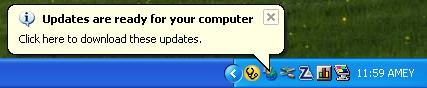
The following small registry tweak can disable these balloon tips:
Go to following registry key
HKEY_CURRENT_USER\Software\Microsoft\Windows\CurrentVersion
\Explorer\Advanced
and then in right pane search for entry 'EnableBalloonTips' and if it is
not present then add the DWORD entry and name it as ' EnableBalloonTips'.
Once this is done then add the value to it as '0' (zero in number).
If you want to enable it again than change the value to '1'.
Remember the key and entry names are Case Sensitive.




|

