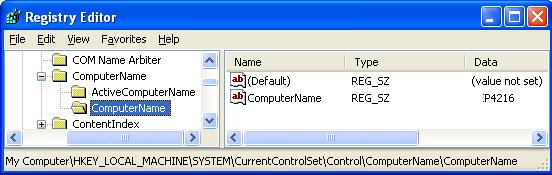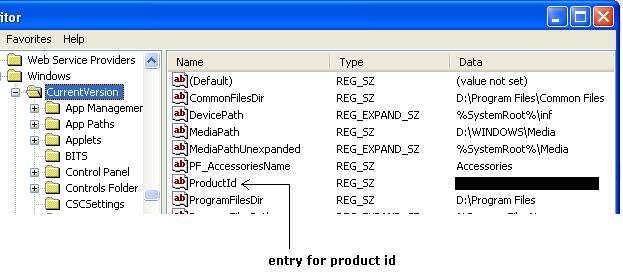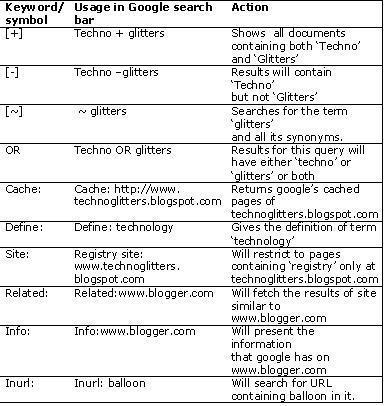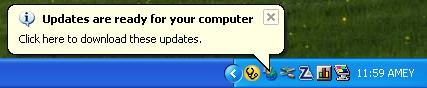Ever imagined, that you lost your Windows product ID and later
due to some unexpected reasons your windows installation got
corrupt as a result some files went missing and finally you need
to perform reinstallation.
Then how are you going to install it back again without Product ID.
Usually when we install the Windows its ID is stored in Registry.
To get back this ID, travel to following path;
HKLM\SOFTWARE\Microsoft\Windows\CurrentVersion\
Then selecting the 'CurrentVersion' key in left pane, find for the
entry 'ProductID' in right pane.
And there it is the ID you wanted.
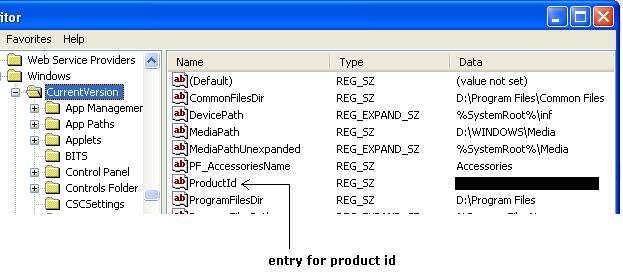
Alternatively you can also get your product ID by right clicking on
the 'My Computers' icon on Desktop or Start Menu.
And then uder the General tab you would find your product ID at
lower section of dialog box as shown below.

So now keep it safe, may be next time even your computer won't boot,
to recover it.