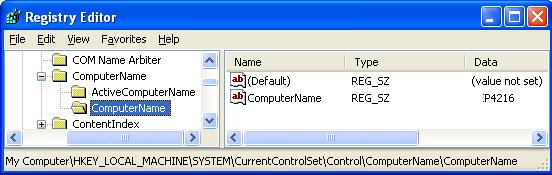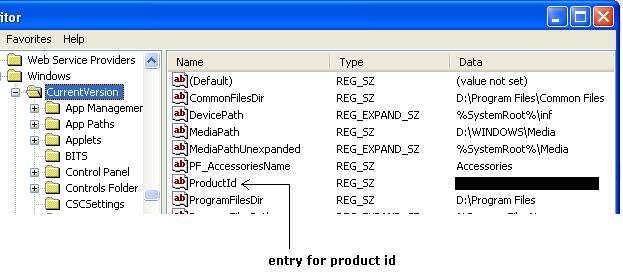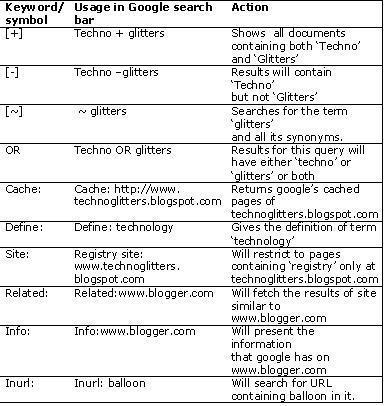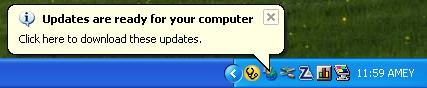Register for 3G Iphone through Airtel and Vodafone
The much awaited product; Apple iPhone would soon be launched in India. With Airtel and Vodafone already asking for pre-registration for Apple IPhone 3G.
Since India do not have 3G network, so only selective features from 3G iPhone would be available, those which are compatible with current 2G network.
Pre-register iPhone with Vodafone
Pre-register iPhone with Airtel
Check out more about this launch.




|